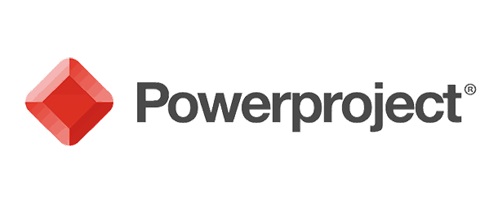System Requirements
English-language versions of Elecosoft software must only be installed on hardware that is running an English-language operating system.
Foreign-language versions of Elecosoft software must only be installed on hardware that is running an operating system of the same language.
This means, for example, that if you need to install a foreign-language version of Powerproject Enterprise and an English-language version of Time Sheet, you cannot install both onto the same server machine.
Hardware & Software Requirements for Powerproject Client
The following table displays the minimum requirements to run the Powerproject client:
| Minimum | Recommended | |
|---|---|---|
| Operating System |
Professional or Enterprise editions** of the following: |
Professional or Enterprise editions** of the following:
|
| Memory |
|
|
| Storage |
150 MB Disk Space |
250 MB Disk Space |
Internet Connection:
Must be able to access the Internet via HTTP in order to access Powerproject’s online Help.
If the Powerproject client is going to be used to configure Site Progress Mobile, or to export and import Site Progress Mobile data, it must be able to access Elecosoft’s Cloud server via HTTP. No proxy server settings should be necessary unless your IT configuration applies restrictions to HTTP traffic. If you require further information on this – for example, if you need to know the precise URL and port number that are used to access the Cloud server – please contact Elecosoft’s Technical Support department.
Web Browser:
You must ensure that the current version of one of the following web browsers is installed on the computers that are to access Powerproject or any of its companion applications.
This is necessary in order to access the online Help.
- • Microsoft Internet Explorer®
- • Mozilla Firefox®
- • Google Chrome™
* The Powerproject client is also approved for use with Windows 2008 Server R2, Windows 2012 Server R1 and R2 and Windows 2016 Server (excluding non-GUI versions).
** “Home” editions of Microsoft Windows operating systems do not include some of the technologies that are required to fully operate Powerproject and its activation technologies, so these editions are not supported environments for Powerproject.
If using a “Home” edition of a Microsoft Windows operating system is a requirement, consider using Powerproject SaaS instead, which does work in this environment.
Note that the 64 bit version of the Powerproject Enterprise client is supported only on 64 bit operating systems.
Note also that if you install the 64 bit version of the Powerproject client and you also want to install Project Comparison for Powerproject, you need to install the 64 bit version of this application; otherwise, you must install the 32 bit version.
Hardware & Software Requirements for Powerproject BIM
The following table displays the minimum requirements to run a locally installed version of the Powerproject BIM client.
| Minimum | Recommended | |
|---|---|---|
| Operating System |
Professional or Enterprise editions** of the following:
|
Professional or Enterprise editions** of the following:
|
| Memory |
|
|
| Storage |
150 MB Disk Space |
250 MB Disk Space |
Internet Connection:
If the Elecosoft BIMCloud is to be used to store IFC files, must be able to access the Elecosoft BIMCloud via HTTP*****; this is also necessary in order to access Powerproject BIM’s online Help.
Web Browser:
You must ensure that the current version of one of the following web browsers is installed on the computers that are to access Powerproject BIM.
This is necessary in order to access the online Help.
- • Microsoft Internet Explorer®
- • Mozilla Firefox®
- • Google Chrome™
* “Home” editions of Microsoft Windows operating systems do not include some of the technologies that are required to fully operate Powerproject BIM and its activation technologies, so these editions are not supported environments for Powerproject BIM.
** Larger IFC files may require more memory, which is why we recommend the 64 bit Powerproject client on a 64 bit operating system with 16 GB RAM for optimum performance.
*** To determine the maximum version of DirectX that a computer’s graphics card can support:
- 1. Launch the DirectX Diagnostic Tool by running dxdiag from the Windows Start menu or from the Search charm in the Windows 8 Charms bar.
- 2. When the DirectX Diagnostic Tool appears, click the Display tab. The DDI Version field (the Feature Levels field in the case of Windows 8) indicates the maximum version of DirectX that the graphics card can support.
**** Please download and install the latest DirectX End-User Runtime version required .
***** No proxy server settings should be necessary unless your IT configuration applies restrictions to HTTP traffic.
If you require further information on this – for example, if you need to know the precise URL and port number that are used to access the Elecosoft BIMCloud – please contact APP Technical Support department.
Hardware & Software Requirements for Powerproject Enterprise Server
The hardware that is required to run the Powerproject Enterprise server depends on two main variables:
- The maximum number of tasks that the projects within a data source are anticipated to contain. If a data source contains a single project, this applies to the number of tasks in the project; if a data source contains more than one project, this applies to the combined number of tasks in all of the data source’s projects.
- The maximum number of concurrent users.
The table below considers two deployment scenarios:
• Small to medium: up to 140,000 tasks in a data source.
• Large: up to 200,000 tasks in a data source.
| Small to medium deployment(up to 140,000 tasks) | Large deployment (up to 200,000 tasks) | |
|---|---|---|
| Processor |
|
|
| Operating System |
|
|
| Memory |
|
|
Note that the 64 bit version of the Powerproject Enterprise server is supported only on 64 bit Windows Server operating systems.
Deployments involving more than 200,000 tasks in a data source require that projects are divided into subprojects, which are distributed across multiple Powerproject Enterprise server instances.
Regardless of the number of tasks in a data source, performance degrades significantly when the number of concurrent users goes beyond 100.
For this reason, we do not support deployments with more than 100 concurrent users accessing a single project.
Hardware & Software Requirements for Elecosoft Licence Manager
Elecosoft Licence Manager enables you to make Elecosoft licences available over a network.
Elecosoft Licence Manager must be installed onto a machine (either physical or virtual) to which all of your clients can connect.
It is recommended that Elecosoft Licence Manager is used in a domain environment, in which all machines are in the same domain.
It is possible to use Elecosoft Licence Manager in a peer-to-peer network, but this is inadvisable as the initial setup and configuration is more complex and it requires ongoing administration:
- • When configuring DCOM, you can use only the ‘Everyone’ group or specific logins; DCOM must be open for Elecosoft Licence Manager to work, which is relatively insecure.
- • Each user’s username and password must be mirrored on the machine on which Elecosoft Licence Manager is installed and any changes to usernames or passwords must be replicated on this machine on an ongoing basis.
If you want to use Elecosoft Licence Manager over a VPN, additional hardware firewall configuration will be necessary. Please contact APP Technical Support department for more information on this.
If you use a “Cloud”, APP Technical Support department need to determine whether or not you will be able to use network licences. To use network licences, you must have an IT resource who is capable of configuring your servers and workstations.
The following table displays the minimum requirements to run the Elecosoft Licence Manager application:
| Requirements | |
|---|---|
| Operating System |
Professional or Enterprise editions* of the following:
|
| Memory |
|
| Storage |
50 MB Disk Space |
| Internet Connection |
Must be able to access the Internet via HTTP in order to access Elecosoft Licence Manager’s online Help. |
| Web Browser |
You must ensure that the current version of one of the following web browsers is installed on the computers that are to access Elecosoft Licence Manager. This is necessary in order to access the online Help.
|
* “Home” editions of Microsoft Windows operating systems do not include some of the technologies that are required to fully operate Elecosoft Licence Manager and its activation technologies, so these editions are not supported environments for Elecosoft Licence Manager. Apple Macintosh computers and all-Linux® servers are not supported.